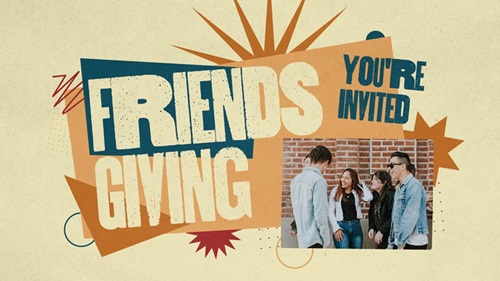How to Pay Professional Tax Online Easily!!

Service Code: COC-602 | Department: Greater Chennai Corporation
Purpose:
The Collection of Professional Tax service enables professionals and businesses to pay their outstanding professional tax through the e-District portal. This service is designed for:
- Professionals and business entities liable for professional tax
- Employers responsible for deducting and remitting professional tax
- Authorized representatives handling tax compliance
- Entities registered within Greater Chennai Corporation limits
Required Information:
Mandatory Search Criteria:
- Zone Number where professional/business is registered
- Division Code of the business location
- Category of the professional/business
- Unique ID of the professional/business
Special Requirements:
- Existing Registration: Must be previously registered for professional tax
- Tax Assessment: System displays half-yearly arrears automatically
- Category Selection: Must select appropriate professional/business category
- Payment Flexibility: Can pay partial or full outstanding tax amount
- Operator Login: Service accessed through authorized operator login
Step-by-Step Payment Process:
1. Visit the Portal:
Login to e-Sevai Tamil Nadu https://tnedistrict.tn.gov.in portal as Operator
2. Navigate to Service: Click on Services - Greater Chennai Corporation - COC-602 Collection of Professional Tax
3. Enter Professional Details:
- Select Zone No. (Mandatory)
- Select Division Code (Mandatory)
- Select Category (Mandatory)
- Enter Unique Id (Mandatory)
- Click Search
4. Review Tax Information: System displays:
- Company/Professional Name and Address
- Half-Yearly Wise Arrears breakdown (shows 6-month periods)
- Total Collection Amount (already paid)
- Total Demand Amount (total tax due)
- Total Payable Amount (outstanding balance)
5. Make Payment:
- Enter Amount To Be Paid (can be partial or full amount)
- Click Make Payment
6. Download Receipt: After successful payment:
- Click Get Receipt to download payment receipt
- Save/print the receipt for tax records
Alternative CSC Centre Method:
Professionals may also pay taxes through any Common Service Centre (CSC) where trained operators assist with:
- Professional details verification
- Tax arrears calculation and explanation
- Category selection guidance
- Payment processing
- Receipt download and printing
After Payment:
- Instant Receipt: Payment receipt available immediately
- Digital Record: Tax payment recorded in corporation database
- Proof ofof Payment: Downloadable receipt serves as payment proof
- No Physical Visit: Entire process completed online
Important Notes:
- Mandatory Fields: Zone No., Division Code, Category, and Unique Id are all required for search
- Category Selection: Must choose correct professional/business category
- Arrears Display: System shows half-yearly arrears history automatically
- Flexible Payment: Can pay any amount towards outstanding tax arrears
- Receipt: Payment receipt is generated instantly after transaction
- Tax Compliance: Payment updates professional tax compliance status
- Greater Chennai Corporation: Service limited to Chennai Corporation jurisdiction
- Existing Registration Required: Only for previously registered professionals/businesses
- Half-Yearly System: Tax periods displayed as half-yearly cycles (e.g., 2014_2015_2, 2015_2016_1)
Apply Online: https://tnedistrict.tn.gov.in
Assistance: Visit your nearest e-Sevai / CSC Centre
This guide is based on the Tamil Nadu e-District User Manual (COC-602). Government of Tamil Nadu, 2016.